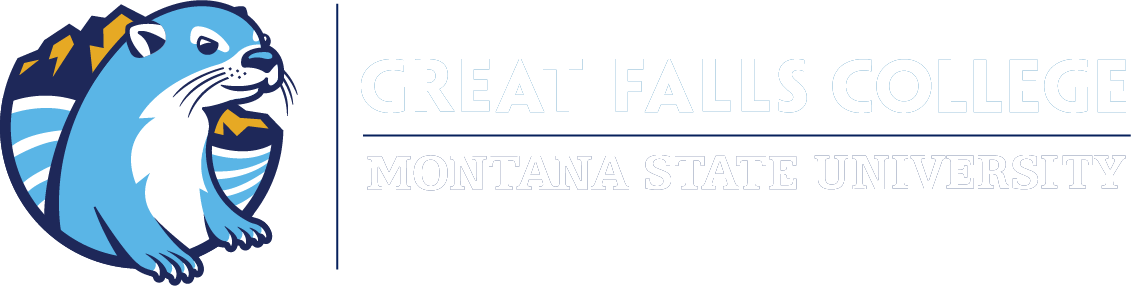Technology Assistance Center
Quick Links
Welcome!
Welcome to Great Falls College MSU! We know that getting started with all of the technology as a new employee can be a bit overwhelming, so this page has been developed to walk you through the process of setting your password for the first time and how to log into and use the resources provided to you.
Click on each of the steps, in order, and follow the instructions provided. If you run into trouble, please contact the Technology Assistance Center for help. Our contact information can be found at the top left of this page
Step 1: Set your password
Set Your Password
- Go to https://pwreset.montana.edu.
- Read instructions to set up new user profile in Self-Service Password Portal.
- Select and configure your authentication method(s). These are what you will use to login to the password portal to set or reset your password.
- 5 Challenge Questions – You are required to configure 5 challenge questions.
- Email – (optional but recommended) Provide an email address to use to receive a verification code.
- Note: You only need to set up one authentication method, however, you are required to set up challenge questions regardless.
- You should be back at the start page of the password portal. To set your password, click Go to Reset Tool.
- Enter your NetID and click Continue.
- Select one of the authentication options (you may have 1, 2, 3 or 4 depending on what you set up in step 5).
- Authentication with Challenge Questions – You will be asked to answer 3 of your 5 challenge questions to proceed.
- Authenticate with Text – You will click Send Pin and wait to receive a text message with a pin code. Once received, enter it into the box and click Continue to proceed.
- Authenticate with E-Mail – You will select an email address (if you entered more than one previously), click Send Pin, check your email for the pin code, enter it in the box, and click Continue.
- You should see a page that has a list of password requirements and boxes to enter your password and confirm your password.
- Enter your desired password in both boxes and click Submit. Please note that the list of requirements will change as each requirement is met, except for the bottom one.
- You should see at least 2 lines showing a status as the password is updated. They will say Enterprise LDAP and GFCMSU. Wait for them both to show success before navigating away from this page.
Step 2: Enroll in Duo
Clicking the button below will open a new browser tab or window with instructions to enroll in Duo, our two-factor authentication app. You will need this to sign into Microsoft Office and other Great Falls College systems. Once you are done enrolling in Duo, please close that tab to return here and continue with step 4 below.
Step 3: Sign into Microsoft Office & Employee Email
All Great Falls College staff and faculty are assigned an @gfcmsu.edu email account and provided with access to use and install Microsoft Office 365 for free on up to five devices, which includes supported Windows and Mac computers, iPads and supported Android tablets, and iPhones and supported Android phones. In addition, you can sign in and use the web based versions of Microsoft Office applications on any computer with a supported web browser.
Sign Into Microsoft Office
- In your web browser, go to https://login.microsoftonline.com/.
- Where it asks for you to enter an “Email, phone, or Skype” enter your [email protected] and click Next. For example, if your NetID is a12b345, you would enter [email protected]. It is very important that you enter it exactly as described or you will not be able to login. Note: This looks like an email address but it is not your email address. That will be discussed in a later step.
- Enter the password that you created using the password portal from step 2 and click Next.
- From here, you can use all of the Microsoft Office applications in your web browser, access your employee email, or install Microsoft Office to your Windows or Mac computer.
Access Your @gfcmsu.edu Email
Now that you are logged into the Microsoft Office Portal, you can access your email by locating and clicking on the Outlook icon.
Tip: Go to https://outlook.office.com and login with the same credentials as above to go straight to your student email.
Find Your Email Address
Your email address should have been provided to you by the I.T. Department or your supervisor.
- Login to the Microsoft Office Portal and go to Outlook, as described in the previous steps.
- Click on the small circle in the upper right corner of the page that shows your initials.
- Click View Account.
- Near the top middle of the page you should see your initials and your name. Below your name is your official GFCMSU.edu email address. It will be your [email protected] ([email protected]). In some cases your email address may contain a number at the end ([email protected]). In rarer instances it may be your [email protected] ([email protected]). In any case, what shows here is your official student email address.
Step 4: Sign into Canvas - Instructors Only
Canvas is the official learning management system used by the four Montana University System campuses. Each campus has their own instance and may use the built-in tools differently or use integrated software services. For this reason, it is important to attend any orientation events or new faculty training, typically provided by our Teaching and Learning Center.
Sign Into Canvas
- Visit https://gfcmsu.instructure.com. Alternatively, you can go to https://www.gfcmsu.edu > My Great Falls College > Current Students > Click on the Canvas icon.
- Enter your [email protected] (example, [email protected]), enter the password you set in step 2, and click Login.
- Complete Duo authentication.
Please Note:
Software and Services Available To Staff and Faculty
Please click on the button below for more information about the software and services available to staff and faculty.